Welcome to the new blogger’s guide to linkups! In this post I will:
– Explain what a linky party is & linky etiquette.
– Explain how to add the host’s badge to your post.
– Give instructions on how to link your post on another blog’s website.
You can find a second linky guide with instructions on how to create your own linky here.
A Little Bit About Me:
I am a new blogger myself, my site went live on March 27, 2015. My first week of blogging I was very lucky to be invited to join two linky parties. That got me right into the swing of things and introduced me to the wonderful parenting blogger community.
Unfortunately, I was totally clueless! My first invitation came from lovely Liz at Working Mummy and Wife. She asked me to join in her Week at a Glance linky. I ended up having to tweet her so many questions through the process of adding her badge and adding my link. I ended up doing it wrong & asking her to delete it so I could try again! Thank goodness Liz was so kind and helpful! My second linky invitation was from lovely Lisa at Mumma Scribbles to join Twinkly Tuesday. After figuring out my Week at a Glance linky the hard way, I was able to easily link up with Lisa and future link-ups.
I hope this guide will help you to understand link ups so that you can easily link up your own posts. If you run into any trouble or have a question, contact me via the comments or tweet me @CuddleFairy. I’m happy to help!
* Disclosure: The Inlinkz links in this post are affiliate links. I get a tiny commission at no additional cost to you if you purchase an InLinkz package by entering through my site. If you found this post helpful & decide to purchase a plan, please support my blog by clicking through my site to purchase. xx
First off, What is a Linkup or Linky Party?
Often times a linky party has a theme. Other times they are open to any topic. The host blogger creates a linky party on their website by using a link up tool. The host blogger uses the tool to set a day & time for the link up to begin & end. When the link up goes live, other bloggers come & add a link to a post on their website that fits the theme. They use the hosts link up tools to do so.
For example, I have a quote linky called Candid Cuddles. I use InLinkz linky tools to create my linkies. I set the day and time for it to begin and end. On Monday morning at 6am the linky goes live. At that time (and anytime until the linky closes on Friday evening), bloggers come to my website & add a link to a quote post on their own website. Here’s what it looks like when bloggers add their links. InLinkz* tools has a paid option for links to show up as thumbnails with an image. When you click on the image, you are taken to the guest blogger’s website to read their post.
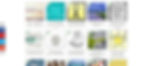
Linky Rules
Most linkys I’ve participated in have a similar set of rules. The rules are in place to benefit both the linky host and linky guests. Here are some common rules:
1. Attach the host’s linky badge to your post (more on how to do so below).
2. Comment on a certain number of posts.
3. Share the linky to spread the word.
4. Add the linky hashtag in comments and on social media. For example, #candidcuddles.
5. Some linkies ask you to follow the hosts on their social media.
6. If there is a theme, you are asked to only add posts that relate to the theme.
7. Make sure you link to the post directly and not to your site’s home page.
What’s the point of a Linkup?
A linky party benefits both the host and the guests if everyone participates. As you know, every time someone comes to your website it counts as a view which helps boost your website’s rankings. So by creating a linky party, it makes it easy for bloggers to visit each other’s sites. Leaving a comment lets your fellow blogger know you were there. Often times, they will visit your site and comment in return.
Commenting on other blogs & adding your blog posts to linky parties helps you increase your blog’s domain authority by having links back to your blog.
Sharing the linky on social media increases its exposure which encourages others to join in, which in turn means more people will visit your post. Adding the hashtag to comments and social media also spreads the word and lets people know where you are visiting from. I get more traffic to my blog from some linkies than others. The best linkies are the ones where people comment on lots of posts. It benefits everyone!
Linky Etiquette
1. It’s good manners to comment on the host post, and a few others too, as many as you have time for. As I said, often times they will visit your site in turn.
2. I used to ask the linky host’s permission to join & permission to link a particular post. I’ve learned that you don’t need to ask permission to join in. The host wants as many people to link up as possible, to make it a more successful party, so long as your post relates to the topic.
3. If you choose to join a linky, follow the host’s rules.
How to Add the Host’s Badge to your Post (WordPress)
As an example, I’m going to use my recipe linky, #foodpornthursdays, which I co-host with Modern Dad Pages & Domesticated Momster,. If you come to one of our websites on Thursday, you will see a new #foodpornthursdays post where you can link your recipe. Under the rules, you will see our badge (isn’t it so cute!). Below the badge is its code. Below that are the thumbnails for the recipes that have already linked up.
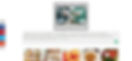
1. Copy the code.
2. Paste the code in the HTML / Text portion of your post. This is something I didn’t know existed my first week of blogging. In editing mode, the top right corner of your post has the option to see your post in visual or text.
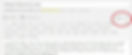
3. This is the text view. Scroll down to the bottom of your writing and paste in the code. When you switch back to the Visual tab, you should see the badge in place! Hit preview to make sure it looks right.
4. Sometimes the badge is too close to the bottom of the post’s text and I’d prefer more space. If I can’t gain space by hitting return/enter under visual mode, I add a line of code in Text mode. To do so:
a. Go back into Text mode.
b. Scroll down to the badge code.
c. Directly above the badge code, paste in this paragraph spacing code: <p> </p>
d. Hit preview to make sure it looks right.
How to Link up your Post
1. Below all of the thumbnails is a little button that says “Add Your Link.”
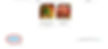
2. Press that button. It will take you to a screen where you enter your post url, post title & email address. If the link up has a thumbnail image, you may choose which image from that page you want in the thumbnail.
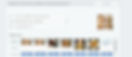
3. When all of the information is typed in, hit the Done button at the bottom.
4. Congratulations, you linked up!!
It’s nice to send a tweet or two saying you have linked up and also tweet your post URL. Tag your host, they are usually happy to retweet!
Final Thoughts
I highly recommend joining linky parties. They are a wonderful way to get to know fellow bloggers, and to let them get to know you. The blogging community is so supportive of one another. I’m enjoying every minute of my time as a new blogger.
If you have any questions or need help in any way, contact me via the comments or tweet me at @CuddleFairy. I am happy to help!
If you found this post helpful, follow me to stay updated with new posts! If you would like to join my linky, please do! I’d love to have you take part! My currently linky, Blogger Club UK opens Wednesday at 6am GMT and runs until Midnight Friday.
For more help posts, check out my Blogging Tips page! If you are ready to start your own blogger linky, get my tips right here.









































